Step 1: Find the “Reuse” button on the bottom left side of the interactive video
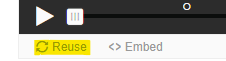
Step 2: Press the “Download” button on the panel that will appear
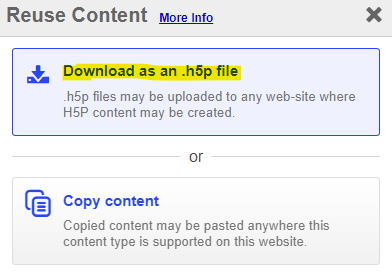
Step 3: Download “Lumi Education” in order to upload the file downloaded in step 2
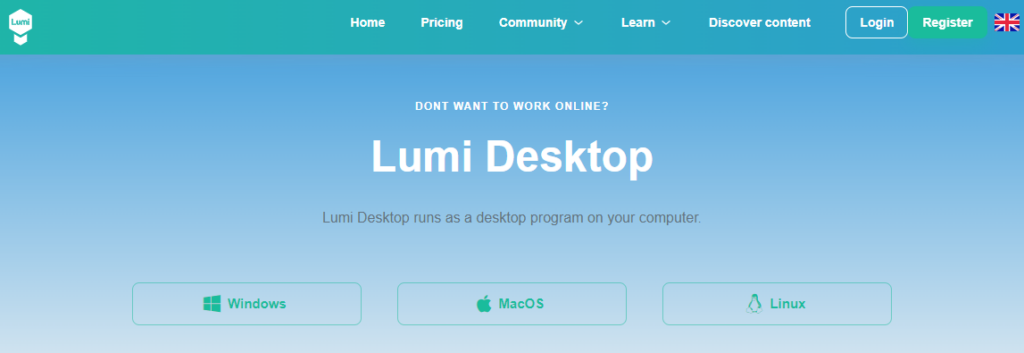
Lumi is available in all Operating Systems (Windows, MacOS and Linux)
Download it HERE!
Step 4: Open the Lumi app and select “H5P Editor”
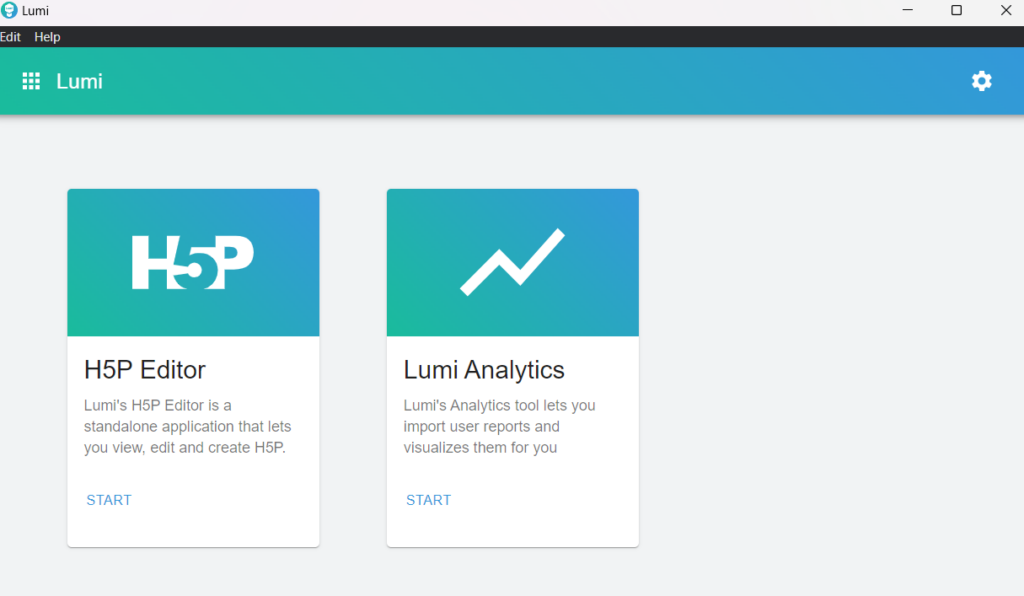
Step 5: Select “OPEN EXISTING H5P”
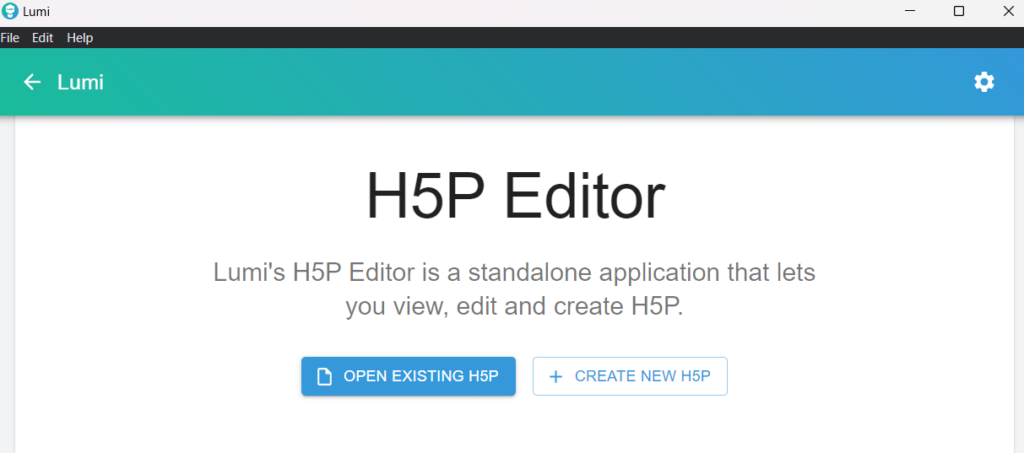
This will open a prompt of the file system of your computer, in which you will select the H5P file you downloaded in STEP 2.
Step 6: Loaded H5P file

After the H5P file is uploaded, you will see this dashboard. In this dashboard you will select the VIEW button on the upper left side of the screen.
Step 7: ALL DONE !
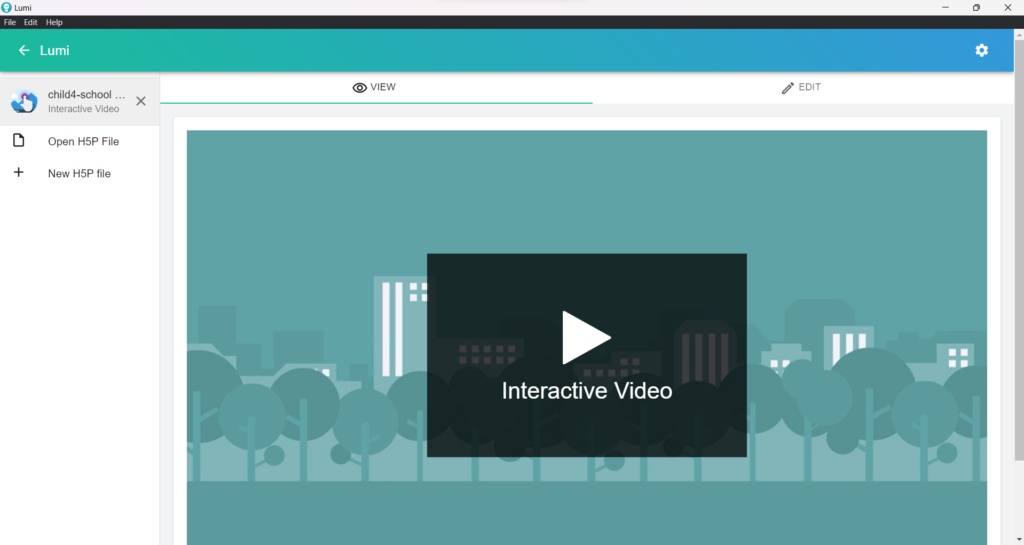
Congratulations ! You can now view the video on your computer offline!
